Document photos can be scanned and have their gray background removed in four simple steps: uploading the photo, cropping and adjusting it, making further improvements, and then downloading the file with this scanner online.
You can choose your favorite language according to this image:
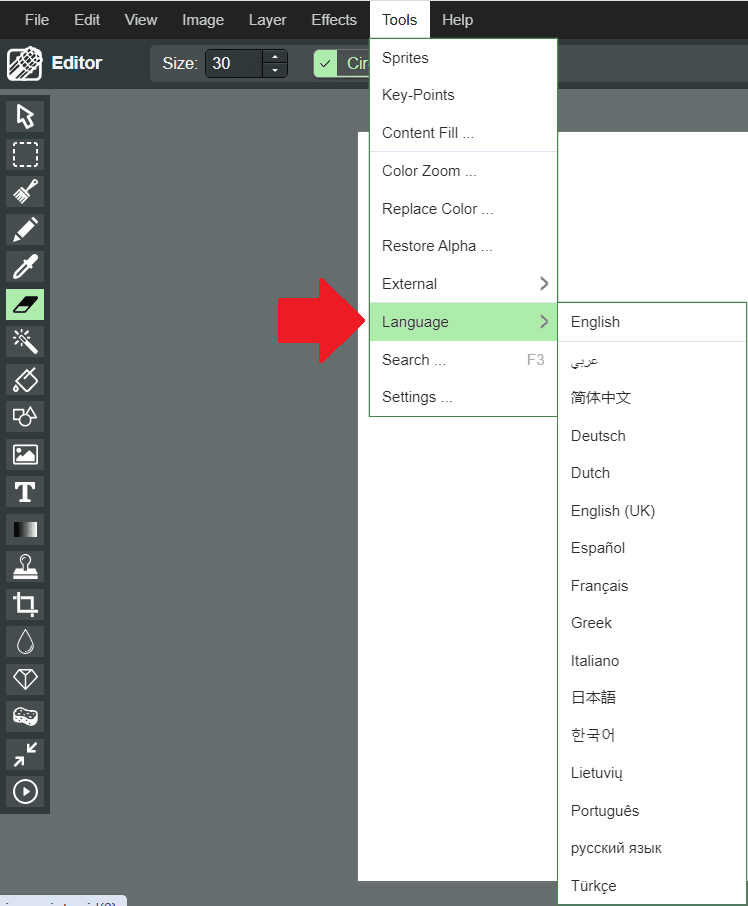
And you can open the image you want to edit or scan:

Step 1: Upload the Document Photo
- Uploading the document photo
To begin, you can either upload a photo from your gallery or take a new one using your device’s camera. - To upload from a file, click on the gallery icon.
- To take a new photo, click on the camera button.
Step 2: Adjust and Crop the Document Photo into Scanner Online
After the image is uploaded, the OnlineCamScanner will automatically display crop options.
- Cropping the document photo
The scanner detects the corners of the document. If any corners are not properly detected, adjust them by moving the circles placed on the image. - Rotate the photo
If the image needs rotation, click the rotate button to adjust its orientation. - Brightness and contrast adjustments
For further enhancements, click the adjust button to modify brightness and contrast. Though adjustments can be made later, making small changes early on often improves the scanning results. - Zoom in and out
To see the document more clearly, click the zoom button. Use the blue scroll bars to navigate around the image. - Fit the photo without cropping
If your photo only contains the document and you don’t want to crop, click the fit button. Click it again to unfit. - Final crop
Once you’re satisfied with the adjustments, click the crop button to proceed.
Step 3: Further Improvements, Page Setup, and Rearranging Pages
After cropping, the document photo is scanned, and additional options are provided.
- Adding more pages
If you need to scan more pages, press the add page button. - Deleting a page
To remove a page from the document, click the delete button. It will delete the currently selected page. - Zoom for clarity
Use the zoom button to see details when applying tools like the highlighter, pen, or eraser. - Applying scan effects
To change the scan effect, click the effects button and select an effect for the current page. The default Super Scan effect is applied to all pages unless changed. - Using tools to edit the scanned document
Access the tools menu for editing options:- Use the highlighter tool to highlight text.
- Use the pen tool to draw on the document.
- Four colors are available for both the highlighter and pen, and size selections apply to the highlighter, pen, eraser, and repaint tool.
- To remove text, select the eraser tool.
- If you want to undo changes, use the repaint tool to restore the original text.
- Page setup
To adjust the output page size, layout, and margins for the PDF, click the page setup button. - Rearranging pages
To change the sequence of scanned pages, drag the preview images in the sidebar to rearrange them.
Step 4: Download the Scanned Document
Once you’re satisfied with the scanned document, click the download button. You can choose from three formats:
- JPG and PNG will download the currently selected page as an image.
- PDF will download all scanned pages in a single document.
This tool that has become essential for both individuals and businesses is the Scanner Online . Whether you are scanning documents, images, or scanning your system for threats, having an online scanner at your disposal makes the process faster and more efficient. Online scanners have simplified the scanning process, eliminating the need for bulky physical scanners or complex software. These tools are now accessible to anyone with an internet connection, providing instant results and helping users complete tasks on time.
The rise of cloud computing and online services has made Scanner Online tools indispensable for a wide range of functions. From security scans to digitizing documents, these tools offer solutions to several problems that used to require dedicated devices or software. As more tasks move online, so too does the technology needed to support them. The convenience of using a scanner online means that users can scan anything from anywhere without needing a separate device or application. This ease of access has made scanner online tools popular for personal and professional use.
What is an Online Scanner
An Online Scanner refers to any tool or platform that enables scanning processes directly through the internet. Unlike traditional scanners, which require hardware devices connected to a computer, online scanners work entirely within a web browser. These tools allow users to scan files, websites, networks, or other data directly from their computer or mobile device without needing to install special software. The ability to scan online saves time and space, making it an excellent option for those on the go or working from different locations.
When talking about Scanner Online services, there are generally two main types: security scanners and document scanners. Security scanners scan for vulnerabilities, malware, or viruses, ensuring that your system or website is safe from cyber threats. Document scanners, on the other hand, allow users to upload and scan physical documents, converting them into digital formats such as PDFs or images. Regardless of the type, an online scanner provides a fast and simple solution to what would otherwise be a more complex task.
The technology behind Scanner Online tools relies on cloud servers that process the data and send back the results. When a user uploads a file or a website URL, the server runs a series of checks and scans to identify potential issues or convert the information into a usable format. This process happens almost instantly, which is why many prefer using an online scanner over traditional methods.
Types of Online Scanners
There are various types of Scanner Online tools available, each designed for a specific purpose. The most common types are antivirus and malware scanners, which check files, systems, or websites for harmful viruses and malicious software. These scanners are widely used to protect personal computers, mobile devices, and even business networks from potential threats. With an antivirus scanner online, you can scan any file or system without having to install antivirus software on your device.
Vulnerability scanners are another type of Online Scanner designed to identify weaknesses in networks or websites. These tools are particularly useful for businesses that need to ensure the safety of their online systems. They detect security holes that hackers might exploit, offering solutions to fix those vulnerabilities. By using a vulnerability scanner online, companies can improve their security without investing in additional hardware or software.
Document and image scanning tools are perhaps the most familiar type of Scanner Online . These scanners allow users to convert physical documents into digital formats. By uploading an image or document to the platform, users can quickly turn it into a PDF or other editable formats. For individuals and businesses alike, document scanners online are a practical alternative to using physical machines.
Advantages of Using Online Scanners
The primary advantage of using a Scanner Online is the convenience it offers. With no need for a physical device or software installation, these scanners can be accessed from any device with an internet connection. This makes it easy for users to complete tasks from different locations, whether at home, at work, or while traveling. The Online Scanner is highly versatile, compatible with various platforms and devices such as laptops, smartphones, and tablets, making it ideal for both personal and business use.
Another significant benefit is that Scanner Online tools typically provide results in real time. For example, when using an online virus scanner, the system can detect and report threats almost instantly. Similarly, document scanning tools offer immediate digital copies, saving time compared to traditional methods. This real-time feature is especially valuable in fast-paced environments where time is a critical factor.
Online scanners are also much more affordable than physical devices. While traditional scanners require an upfront investment in hardware, using an online scanner is usually free or comes with minimal costs. Even advanced scanning platforms often offer free basic services, with the option to upgrade to premium features as needed. This makes an Online Scanner a cost-effective option for many users.
Common Features of Online Scanners
Most Scanner Online platforms come with several essential features designed to enhance the user experience. One of the most important features is real-time scanning, which provides immediate results. Whether you are scanning for malware or scanning documents, receiving real-time feedback ensures that you can act on the information right away.
Automated threat detection is another common feature of security-based online scanners. These scanners automatically check uploaded files or systems for any known threats. If malware or viruses are detected, the scanner provides suggestions for removing or quarantining the malicious files. Many platforms also include reporting and analytics tools, which provide detailed information about the scan, including potential risks and solutions.
For those using Scanner Online tools for document digitization, features like Optical Character Recognition (OCR) can be incredibly useful. OCR technology allows the scanner to recognize text within an image and convert it into editable and searchable formats. Additionally, many document scanning platforms integrate seamlessly with cloud storage services, allowing users to save their scans directly to platforms like Google Drive or Dropbox.
Potential Limitations of Online Scanners
While Scanner Online tools offer many advantages, they also come with certain limitations. One of the main drawbacks is that these tools are internet-dependent, meaning that a stable internet connection is required to complete any scan. Without access to the internet, these scanners are essentially useless, unlike traditional scanners that function offline.
Privacy concerns are another issue associated with using online scanners. When you upload a file or scan data using an online service, that information is sent to an external server for processing. Although many platforms claim to delete files after scanning, some users may still be wary of their sensitive data being stored or accessed by third parties. To address this, it is crucial to choose a trustworthy Scanner Online tool with strong privacy policies.
Finally, online scanners may not offer the full range of features available in dedicated software or hardware. While they provide excellent basic functionality, more advanced users may find that certain tools are lacking. For example, some free virus scanners online may not provide the same in-depth scans that a dedicated antivirus program would offer.
Use Cases for Online Scanners
Scanner Online tools are versatile and can be used in a variety of settings. One of the most common use cases is for security scans. Individuals and businesses alike use online virus scanners to check for malware and other threats that could compromise their systems. These tools are especially useful for those who do not want to install antivirus software on their devices but still need occasional scans.
Another popular use case for online scanners is document digitization. Businesses frequently need to convert physical documents into digital formats for easier storage and accessibility. Using an online document scanner allows users to scan papers into PDFs or other formats quickly. This feature is particularly valuable for companies that need to store contracts, receipts, and other important files in a digital format.
In addition to these practical uses, online scanners are also helpful for personal tasks such as scanning photos or important documents from home. With an Online Scanner, users can digitize family photos, scan forms, or even upload documents to send via email without needing specialized equipment.
How to Choose the Right Online Scanner
Choosing the right Scanner Online tool depends on the user’s specific needs. Factors such as reliability, speed, and accuracy should be considered when selecting a platform. For example, those looking for an online virus scanner should ensure that the tool provides regular updates to its threat database. This ensures that the scanner can detect the latest malware and viruses effectively.
For document scanning needs, features like OCR and cloud integration are essential. Platforms that offer these features allow users to convert scanned documents into editable formats and store them directly in cloud storage. Speed is another important consideration, as some Scanner Online tools may process scans more quickly than others, especially for large files.
Popular platforms such as VirusTotal for security scans or Smallpdf for document scanning are often reliable choices. However, depending on the specific task, it may be worth exploring different tools to find the best match.
Future Trends in Online Scanning Technology
As technology continues to evolve, so do Scanner Online tools. One of the most significant trends is the integration of AI and machine learning into scanning platforms. AI-powered online scanners can more accurately detect and predict potential threats in security scans. Machine learning also allows document scanners to improve OCR accuracy, making it easier to digitize complex documents.
Cloud-based scanning solutions are also becoming more prevalent. With the rise of cloud computing, many Scanner Online platforms now store and process data on cloud servers, offering faster and more scalable solutions. This trend is expected to continue, making online scanners even more accessible and efficient.
Scanner Online tool have become indispensable in our digital lives. From securing systems against cyber threats to digitizing important documents, these tools offer a fast and efficient way to handle a wide range of tasks. As technology continues to evolve, online scanners will likely play an even more prominent role in our daily routines.
